So Andrew has occasional access to class sets of Chromebooks (last year he ended up with 3-4 days a week, actually), but no open BYOD network for students. I am moving from a school with a barely-functional BYOD network (and a paucity of decent student devices) to a school where we are 1:1 with MacBooks and many (if not most) students will also have their own smartphones that can be used on the school wifi. Seriously. I know, I'm ridiculously blessed in this regard.
However, none of that is going to change the basics for us. Before I go into the tools we use, here are a few of the principles we operate under:
- Everything should play nice with Google sign-ins. We are both at GAFE schools, but have had students use outside accounts to bypass the ownership/sharing issues with GAFE.
- There should be as few tools as possible. Keep it simple.
- It's okay if we're not experts on the tool or tech. It's good to admit to students that you're learning alongside them.
- Everything we use should be as functional for the students as it is for organising course content.
So here are the tools we use in our class. I've divided them into lesson design and management and student major and minor players.
- gmail and google drive for collaboration, communication, storing documents, uploading and sharing videos and creating drawings. We also use google hangout to collaborate and connect with others, and google presentations (both for ourselves and for students)
- the tmiclass website (created on Weebly), where students can find course assignments and project resources. Each of us embed our google calendar of assignments and have links to every assignment
- lessonpaths, where we have playlists to host all the assignments in every unit in order. Students also use lessonpaths to create portfolios of assignments or to upload assignments
- video making, editing and storage tools are a little trickier. These are more fluid because of a few factors. We host most of our videos on YouTube, though we do use ShowMe for others, particularly reading videos. To make simple videos we use ShowMe or Playback (this is new to us, but is really cool because you can also have your face in the video and it's all done from an IWB app on the iPad)
- for any video that requires editing (which is most for us), we use Camtasia for Mac. For real simple screencaptures that don't require editing, we'll use Snagit sometimes too. This video was for a conference but it gives you some information about those apps
- for students, we have them use Splice for iOS (make sure you search for iPhone, not iPad apps) and WeVideo for Android/PC (it's also available for iOS) because they are free and pretty easy to learn
- remind (formerly remind101) to send texts to students with updates and announcements
- bitly to give our students shortened links so students can find the assignments quickly, especially on mobile devices
- on our website, we embed a google form that runs with the help of a script called autocrat. Every time a student submits the form, it creates a document and emails a link to the student so they can have editing access, but it's owned and organised in our google drive. The link above is to a walkthrough I did for how to set it up
- grammarly to have students proofread their own writing. Here's a video I did about it
So some of those are lesson design or management tools, and some are used by our students to create or share their work. In order to make the workflow more clear, let's take a sample assignment and work it through what it looks like in the classroom.
Andrew and I make a video using Google Hangout and Camtasia, then load it on YouTube. We then show it in class, while students take notes on their own device or paper. We give them a shortened link to the video so they can watch it later, and we add it to the course calendar and lessonpaths playlist so they can access it there too. We add an article to the playlist and students read that on paper or their device.
Then we ask them to write a short essay on something related to the video and article, so they go to tmiclass and fill out the form for their class. They then check their gmail or google drive and open the file. It is already titled and shared correctly and has the standard heading on the top of the document, so they don't need to worry about any of that.
Then we ask students to collaborate by reading each other's work. The students exchange gmail addresses and add their partner to the sharing permission for the document. They use the comment feature so we can see their work. We then ask them to run it through grammarly to check for mechanics issues, and they work with their partner to get it up to the level we require. [alternately, they could post it on a blog and them comment as well, although we did not use blogs last year at all]
The next day, we ask them to turn their two essays into a collaborative video blog so they write a script and use their mobile devices to film it. They edit it on Splice or WeVideo and then either email it to us or upload it to google drive or add it to their playlist. Where it goes depends on the purpose of the assignment and whether it was a first or second or final draft - we tend to ask for drafts on drive or email and final drafts on YouTube and/or lessonpaths. That way, they are only making the final product sharable, but we are able to keep them accountable for the drafts. When the final product is due, we send a remind text to students telling them to upload it to their portfolio playlist and when it needs to be completed.
We then make a lessonpaths playlist of all the videos and create a bitly so we can ask students to see what their classmates created. We have them on a single collaborative document filling out a rubric for each video based on the criteria in the assignment.
All of that is archived on our website in the assignments calendar and in the embedded lessonpaths playlist.
In our classroom, much like in every other classroom, nothing ever runs this smoothly or is as ideal as it’s written here. We don’t use every tool in every assignment, but it should give you a picture of what it’s like to be a student in our class.
Because we don’t use an LMS like Edmodo or Moodle, a lot of these systems are built so that it’s easy for us and easy for our students to find all of the things. You may find that using an LMS suits you better, but for us, we have been hit by so many changes in school or in technology supported by the district that we have found it useful to have an independent website that stands alone. It also makes everything open source and collaborative, and easily adaptable to any instructional context.
But fundamentally, it works for us. And what works for us probably won’t entirely work for you, because we’ve designed this around the way we teach and our technology preferences. And that’s okay. The bottom line with using technology in the classroom is that is has to work for you and work for your students.
We also know that there are probably better ways to do some of these things, and that with the introduction of Google Classroom we might be changing...but that’s just how it goes with technology. We just get used to something and it disappears forever. Or it becomes a paid app. Or our district blocks it for no apparent reason. So we adapt, and as we adapt, we keep pushing towards a model that makes our classroom work better for us and our kids.
What do you use in your classroom?

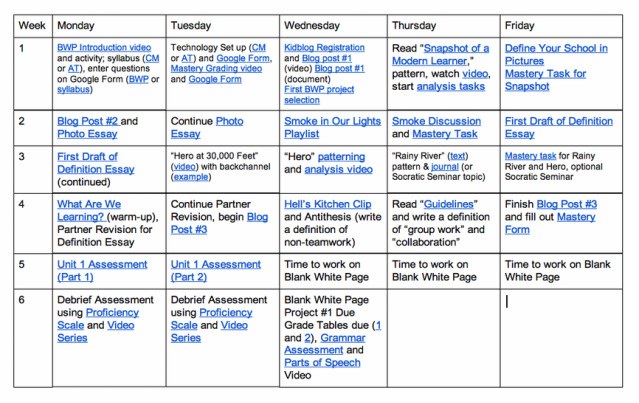
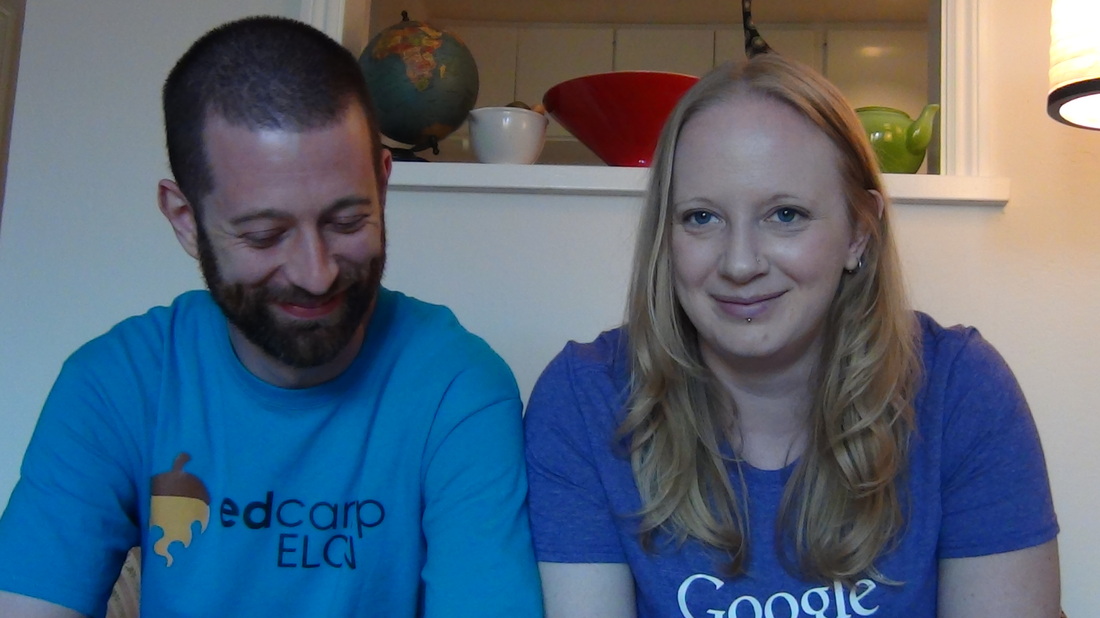
 RSS Feed
RSS Feed
